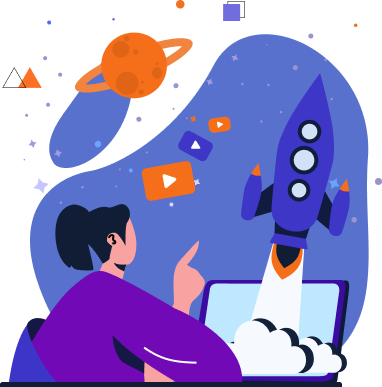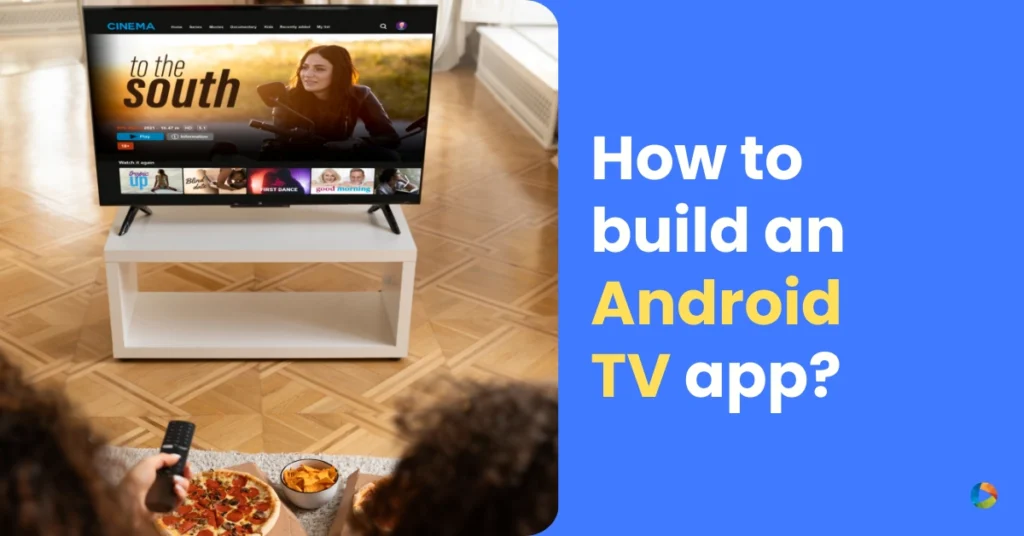Android TV is rising in popularity owing to the growing consumption of video content over OTT platforms. What gives Android TV an edge over competitors is the ease of use and quick access to content through Android TV apps.
As a video content creator, you can reach a wider audience through a customized Android TV app. By building your Android TV apps on the Google play store, you can easily make your content available to Android TV users worldwide.
What is an Android TV App?
An Android TV app is an application built specifically for smart TVs and streaming devices that run on Android TV. These apps allow users to watch videos, play games, access live TV, and use various utilities on their television screens.
These apps are optimized for larger screens, remote control navigation, and seamless multimedia playback, offering a smooth and immersive viewing experience.
Android TV apps can be downloaded from the Google Play Store and fall into various categories, including streaming, gaming, utilities, and live TV services.
Android TV App
An Android TV app is an application designed specifically for Android TV-powered devices, such as smart TVs and streaming boxes.
Types of Android TV Apps
Streaming Services (Netflix, YouTube, Hulu, etc.)
These apps provide on-demand content, allowing users to stream movies, TV shows, and videos over the internet. Popular streaming apps include:
- Netflix – Premium movies and TV shows
- YouTube – User-generated and premium video content
- Hulu – Live TV and on-demand entertainment
- Amazon Prime Video – Movies, series, and exclusives
- Disney+ – Family-friendly and blockbuster content
Gaming Applications
Android TV supports a variety of gaming apps, ranging from casual to high-performance console-quality games. Some popular gaming apps include:
- Google Play Games – A hub for Android TV-compatible games
- GeForce Now & Xbox Cloud Gaming – Cloud gaming services
- Asphalt 8 – High-speed racing game
- Crossy Road – Casual arcade game optimized for TV
Utility Apps (File Managers, Weather Apps, etc.)
Utility apps enhance the functionality of Android TV by providing additional features like file management, weather updates, and system monitoring. Common utility apps include:
- X-Plore File Manager – Manage local and cloud storage
- Send Files to TV (SFTTV) – Transfer files between devices
- AccuWeather – Live weather updates on your TV
- VPN Apps (ExpressVPN, NordVPN) – Secure browsing and geo-unblocking
Live TV and IPTV Apps
These apps offer live television streaming via the internet, eliminating the need for cable or satellite services. Popular live TV and IPTV apps include:
- Pluto TV – Free ad-supported live TV channels
- Tivimate & IPTV Smarters – Custom IPTV streaming solutions
- Sling TV & YouTube TV – Subscription-based live TV services
- Kodi – A media center that supports live TV add-ons
Why Your Streaming Service Needs an Android TV App?
Having your app on the Google Play Store for Android TV undoubtedly gives you access to a wider audience.
1. Meet the rising demand
The global Android TV market is growing and is expected to reach a whopping US$ 231 billion by 2026. As the industry anticipates a wider reach in the coming years, we suggest you take your content to the Play Store today.
2. User Experience
The Android OS offers a great viewing experience with a wide array of built-in apps, besides the ones viewers can access through the Play Store.
An Android TV app allows your audience to seamlessly enjoy your content while they avail the following features of an Android TV.
1. Easy to operate: The interface is simple and intuitive. Moreover, most viewers are already familiar with using it over their smartphones.
2. Simple voice search: Google Assistant makes navigation easier and convenient for your audience
3. Access to a wider range of apps: Users have a wide variety of apps to choose from the Play Store and install on their device
4 ways to create your Android TV App
Now that you have seen how creating an Android TV app can increase your audience and revenue, let’s look at 4 ways of building an Android TV app (from the quickest to the most time consuming)
1. Adapt Your Existing App
Android TVs are different from Android smartphones and work differently as well. But if you have an existing video streaming app for Android, you can upgrade it to an Android TV app. The official developer guidelines by Android allow you to do it. The process can be quick if you hire a developer with experience in building TV apps. Beyond the struggle of finding the right one, you must have a developer on board to upgrade and maintain your TV app. You may also come across scalability issues as your audience grows.
To be recognized as an Android TV app on Google Play, your application must meet specific criteria.
What to Consider When Adapting Your Android Mobile App?
- Unlike your mobile phone, The interfaces of your Android TV app should be in landscape orientation.
- Make sure your app doesn’t have any text or features that get cut off at the edges of the screen.
- When users perform an in-app search, the search box should display the query, and most importantly, the search results must be pertinent to the entered query
- When the user switches to another app or returns to the home screen while a video is still playing, the app should display a Now Playing card on the home screen recommendation row to enable the user to easily return to your app and manage playback.
- The user experience of your Android TV app’s navigation can make or break it. Ensure that navigational clicks are intuitive. For example, having a predictable back behavior enables users to move backward using the remote’s back button.
Pros and Cons of Adapting Your Existing App
|
Pros
1953_94350d-ba>
|
Cons
1953_1bb0fb-4f>
|
|---|---|
| 1953_cec9eb-15> | 1953_6875bf-5c> |
| 1953_ecf9b5-10> | 1953_8f12fa-eb> |
| 1953_4cd9db-65> | 1953_ad4331-14> |
2. Choose a SaaS Platform
If you are still looking for a better option, or just starting your streaming service, we suggest you try using a SaaS OTT platform like Ventuno. You can have your own feature-rich Android TV app built from scratch for a fraction of the money you would otherwise spend.
Checklist to Choosing the Right SaaS Platform
- Ease of Use Look for a platform with a no-code or low-code interface so you can easily customize your app without technical expertise.
- Customization Options Ensure the platform allows you to brand the app with your logo, colors, and layouts to match your streaming service.
- Monetization Support Choose a provider that supports ad-based (AVOD), subscription-based (SVOD), or pay-per-view (TVOD) models to maximize revenue.
- Content Management System (CMS) A good SaaS platform should offer an intuitive CMS to organize, upload, and schedule your content effortlessly.
- Multi-Platform Support If you plan to expand beyond Android TV, look for a provider that also supports Roku, Apple TV, Fire TV, Samsung TV, LG TV, and also mobile apps.
- Scalability & Performance Make sure the platform can handle high traffic, adaptive streaming, and global content delivery for a seamless viewing experience.
Pros and Cons of Choosing a SaaS Model to Develop Your Android TV App
|
Pros
1953_05b7b5-2f>
|
Cons
1953_76714a-8e>
|
|---|---|
| 1953_bd52d9-09> | 1953_83ef68-ae> |
| 1953_5d3cf0-ae> | 1953_6b0d40-f4> |
| 1953_88361e-69> | 1953_8d1143-99> |
| 1953_7ef5be-76> | 1953_c16b86-aa> |
| 1953_1caa75-bc> | 1953_681db9-7d> |
| 1953_f64f58-03> | 1953_4ca92f-6f> |
3. Hire a Developer
If you do not already have an Android app or want a robust Android TV app, hiring a professional developer is an option. A knowledgeable developer may help you build your Android TV app from scratch. You will have total control over the process and achieve a customized end product.
However, it involves a higher cost to vet an experienced developer who can create the perfect video streaming app for you.
Further, it would involve a huge one-time developer fee for creating and customizing the app. Your expenditure doesn’t stop here as maintenance, hosting, support, and security will involve a lot of money and headaches.
Additionally, you will need to hire more than one developer to handle the needs of your growing audience as you scale, which increases your recurring cost a lot.
Pros and Cons of Choosing a Developer to Develop Your Android TV App
|
Pros
1953_7ab90d-88>
|
Cons
1953_1c55db-fc>
|
|---|---|
| 1953_dbf15f-2f> | 1953_50eb8d-96> |
| 1953_575b30-e3> | 1953_b160fd-0e> |
| 1953_96d902-b8> | 1953_c22b33-dc> |
4. Build Your Own App
If you have experience developing Android apps, this method is for you! You need to master styles, components, and UI design to create an app tailored to your streaming service.
Key Components for Building Your Android TV App

Buttons allow users to make selections and perform actions. Different styles help indicate priority and function within the UI.

Cards can be anything — images, headlines, text, buttons, lists, and other UI elements.

Carousels highlight content relevant to the user for easy discovery.

An immersive list combines a row of content with a preview of the selected item, displaying it in a larger view.

The navigation drawer helps users access different sections and features of the app. It serves as the backbone of navigation, ensuring a clear and intuitive browsing experience.

Tabs help organize content and allow users to switch between different screens or related information easily.
Key Considerations
- Viewers sit about 3 meters (10 feet) from the screen, so text and UI elements must be large and readable.
- Minimize complex layouts and limit excessive reading for a better lean-back experience.
- TVs rely on remote controls with directional buttons (up, down, left, right, select). Ensure instant, clear feedback when users navigate through the interface.
Pros and Cons of Coding Your Own Android TV App
|
Pros
1953_9f0396-ad>
|
Cons
1953_67c7cd-51>
|
|---|---|
| 1953_79bae7-e6> | 1953_98cad0-f2> |
| 1953_b9d310-a8> | 1953_4a8697-ba> |
| 1953_37f03c-7f> | 1953_0c4534-20> |
It Is Simple With Ventuno – The Ultimate SaaS Platform for Streaming Services
Effortlessly build, launch, and maintain your streaming apps on a powerful, user-friendly platform. Follow these seven easy steps, and you’re all set!
Selecting a Theme
From the Apps section of the left menu, select Connected TV Apps and then choose Android TV.
You will see themes, you can preview a theme by clicking on the Preview button below the theme
Also, toggle the light and dark options in the Choose Theme Type on the top to see how it looks before selecting one.
Finally, click on the Save button
Filling in Basic Info
Now Move on to the next tab Basic Info
Here fill in details like your App name, Package name, and a description for your app
Select your brand colors
And upload your brand assets – like logos
Then click on the Save button

Approving Content
Your next step is to approve what shows and playlists you want to make available in your Android TV app. This ensures you have full control over what content is available in which app.
Simply push allowed Shows and playlists to the right side and click Save
Here is how you can restrict some shows or playlists
Designing Your Pages
Now we have come to the most interesting part of building your app – Designing each page
There are some default pages with certain prebuilt options – they are
Home Page
Show Detail Page
Video Detail Page
Movie Detail Page
Live Page
Also, you can create any number of pages and widgets to them to suit your needs.
Customizing these pages is similar to customizing them on your website or other apps.
Customizing the Header
The header is very important for your TV app as it will be available on all pages and enable smooth navigation.
Here are the header options that can be customized
Select the layout for the header
Select the icons for each page
Toggle elements ON if you want them to be included in your header and OFF if you do not want them in your header
You can also add custom pages to your header (and select icons from the icons below them)
Finally, Save the page
App Settings
On this page, you must make generic app settings like whether you want the splash screen to be enabled, or the splash video to be looped.
If you would like your Auth page (login page) to have an image and other generic settings

Build Android TV App
This is the final step. You will have to click build to get your Android TV app .apk file.
Testing Your Android TV App
Before launching your Android TV app, thorough testing ensures a smooth user experience. Test on real devices to check for performance, navigation, and compatibility issues.
Testing Your Android TV App
Before launching your Android TV app, thorough testing ensures a smooth user experience. Test on real devices to check for performance, navigation, and compatibility issues.
Testing Checklist
- UI & Navigation: Ensure smooth D-pad navigation and intuitive UI design.
- Video Playback: Test content loading speed, buffering, and resolution.
- Ads & Monetization: Verify ad placements, playback, and revenue tracking.
- Performance: Check for crashes, lag, and responsiveness across devices.
- Compatibility: Test on different Android TV models and screen sizes.
- Network Stability: Ensure smooth streaming across various internet speeds.
- Publishing Readiness: Confirm all features work before submission to the Play Store.
Publishing Your Android TV App on Google Play Store
Once your Android TV app is ready, the next step is to publish it on the Google Play Store. This makes it accessible to millions of users worldwide and increases discoverability.
Start by creating a Google Play Developer Account on the Google Play Console. This requires a one-time registration fee of $25.
Once registered, set up your developer profile, payment details, and app distribution settings.
Before uploading your app, ensure it meets Google Play’s TV app guidelines. Your app should be optimized for large screens, support D-pad navigation, and provide a seamless lean-back experience. Google may reject apps that don’t follow these standards.
Next, prepare your app for submission. Package it as an APK or AAB file, sign it with a release key, and test it thoroughly to ensure it’s bug-free. Also, optimize your Play Store listing by writing a compelling app description, adding high-quality screenshots, and including a feature graphic that represents your brand.
If your app includes subscriptions or in-app purchases, set up monetization through Google Play Billing. For AVOD-based apps, integrate Google AdMob or other ad networks for revenue generation.
Once everything is ready, submit your app for Google’s review process. This typically takes a few days, during which Google checks for policy compliance and performance issues. Once approved, your app is officially live on the Play Store!
FAQ
Begin by setting up your development environment with Android Studio, then refer to Android TV documentation for design and development guidelines
Focus on a simple and intuitive user interface, use the Leanback library for consistent design, optimize for a 10-foot viewing experience, and ensure easy navigation with D-pad and remote control.
Follow Android TV best practices, use the Leanback support library, and thoroughly test your app on different Android TV devices to ensure compatibility.
Adhere to Android TV content guidelines, use high-resolution images and video assets, and provide a clear and engaging content presentation.
Use OAuth 2.0 or similar secure authentication methods. Ensure a seamless authentication experience with minimal user input, considering the limitations of TV remote controls.
Use ExoPlayer for smooth video playback, support common video codecs, and consider adaptive streaming for varying network conditions.
Implement TV-friendly ad formats, follow Google’s ad policy, and test ad integrations thoroughly on different Android TV devices.
Optimize resource usage, consider lightweight animations, and test your app on devices with varying hardware specifications.
Follow the Google Play submission guidelines, ensure compliance with content policies, and thoroughly test your app before submission.
Conclusion
So, as you see, there are many options to build an Android TV app – upgrade your existing Android app to a TV app, hire staff to do it, developing one yourself or better yet, let an OTT solution provider do it for you.
We recommend leaving it in the hands of an expert SaaS platform, as it is the most cost and time-effective. It allows you to quickly launch and grow your video business with a strong platform to manage your video operations.
Looking to launch your streaming app?
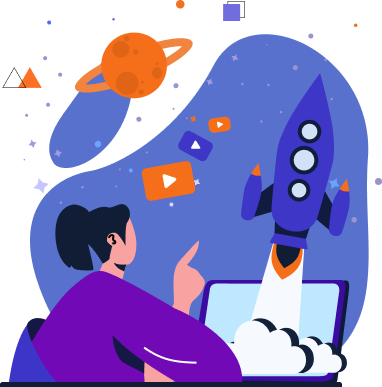
Looking to launch your streaming app?