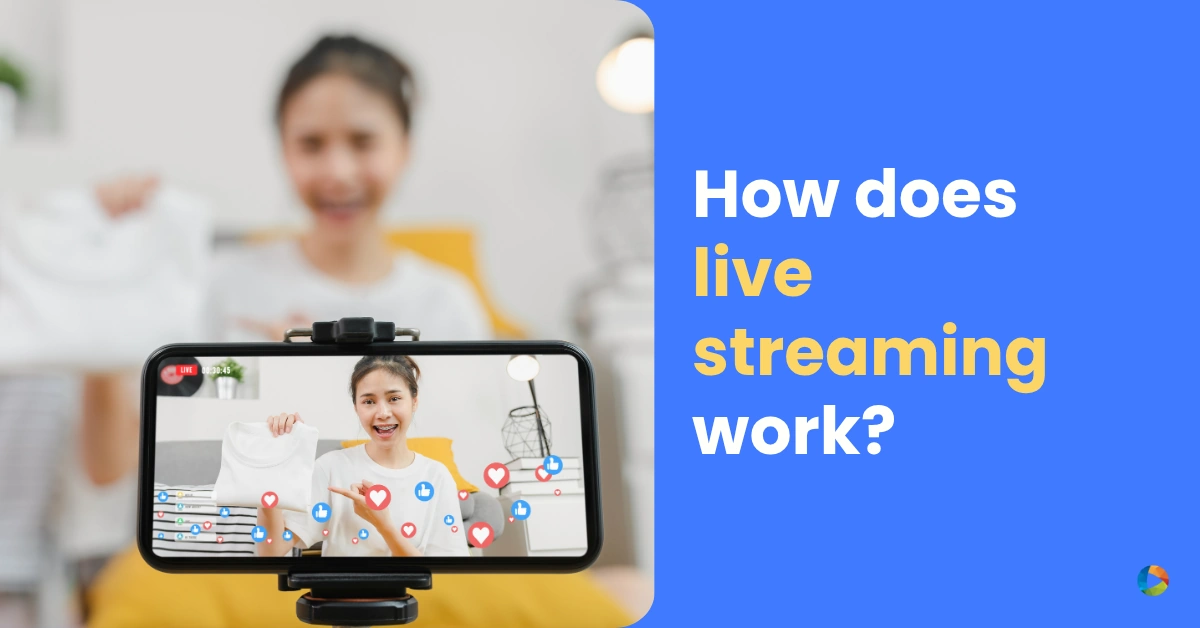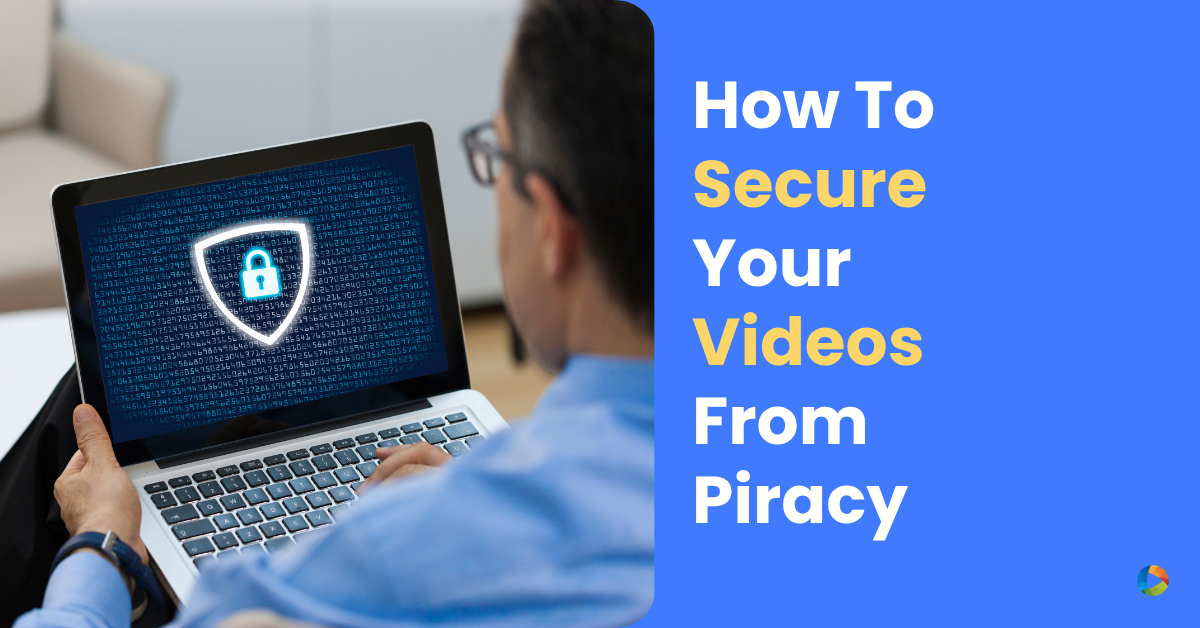How to add watermark to your videos?
Last Updated on March 7, 2020 by Gokul K
Adding Watermark to videos is an ideal way to protect against content theft and enhance your brand presence. It enables the users to know the content belongs to you and can’t be used without proper authorization.
There are many free tools available that can add watermarks. You can achieve this programmatically as well.
FFMPEG is one such tool that provides an easy way to add watermarks. This gives you more control over the entire process.
Image Watermarks
As a start, to add a basic watermark image to your video, you can use the below command.
ffmpeg -i input.mp4 -i watermark.png -filter_complex "overlay=10:10" output.mp4
Customizations:
Basically, You can customize the position and opacity of the image.
main_h – Video’s height
main_w – Video’s width
overlay_h – Overlay’s height
overlay_w – Overlay’s width
ffmpeg -i input.mp4 -i watermark.png -filter_complex "overlay=x=(main_w-overlay_w)/2:y=(main_h-overlay_h)/2" output.mp4The opacity for images can be controlled using the below parameter.
ffmpeg -i input.mp4 -i watermark.png -filter_complex "[1]lut=a=val*0.3[a];[0][a]overlay=0:0" -y output.mp4Text Watermarks
To add a basic text as watermark to your video, you can use the below command.
ffmpeg -i input.mp4 -vf "drawtext=text='@your text'" -y output.mp4Customizations:
Furthermore, You can configure the watermark’s styling and position with inbuilt parameters.
ffmpeg -i input.mp4 -vf "drawtext=text='@your text':x=(W-tw-10):y=(H-th-10)" -y output.mp4Additionally, you can configure the font size and family.
ffmpeg -i input.mp4 -vf "drawtext=text='@your text':x=(W-tw-10):y=(H-th-10):fontfile=/path/to/font/font.ttf:fontsize=15:fontcolor=white" -y output.mp4Similarly, You can configure the opacity of your watermark.
ffmpeg -i input.mp4 -vf "drawtext=text='@your text':x=(W-tw-10):y=(H-th-10):fontfile=/path/to/font/font.ttf:fontsize=15:fontcolor=white@0.5" -y output.mp4